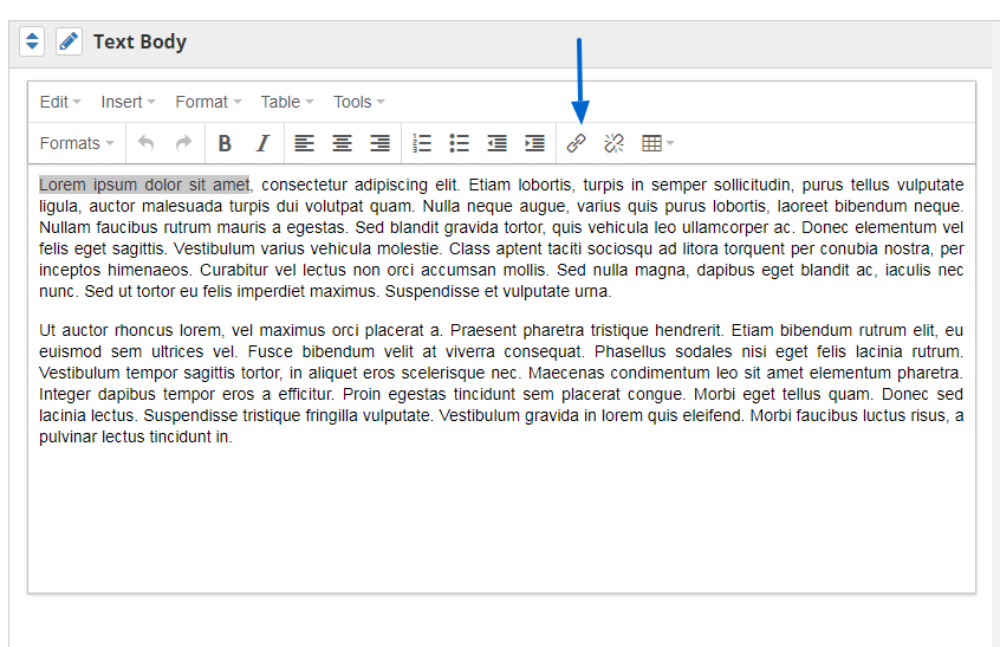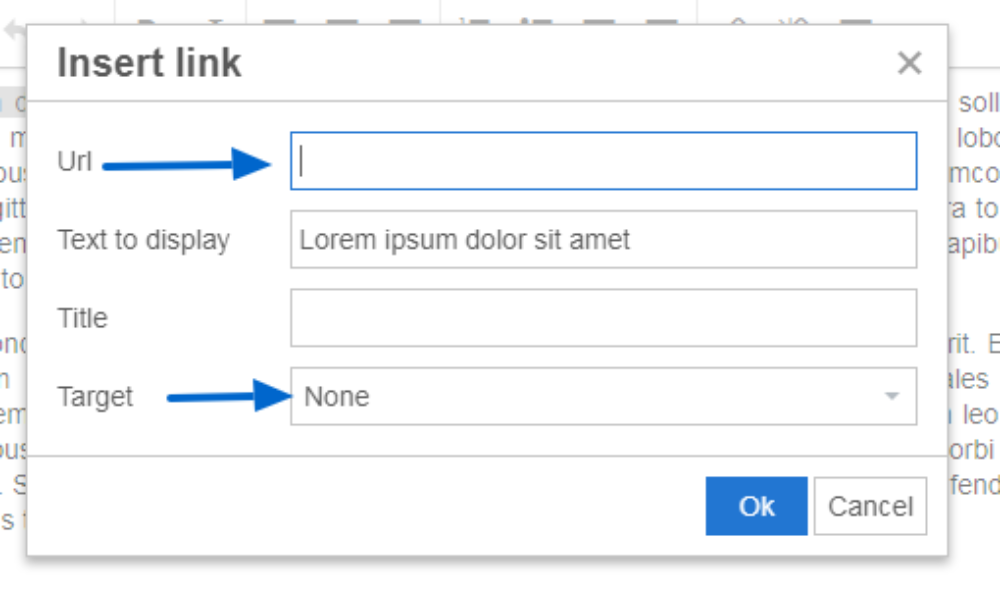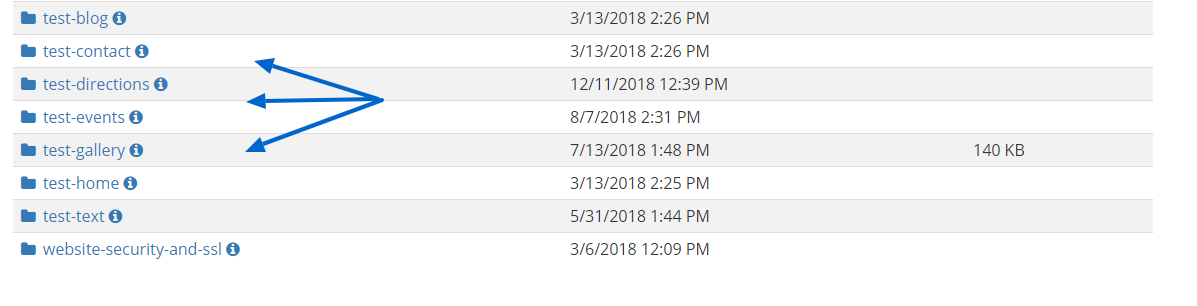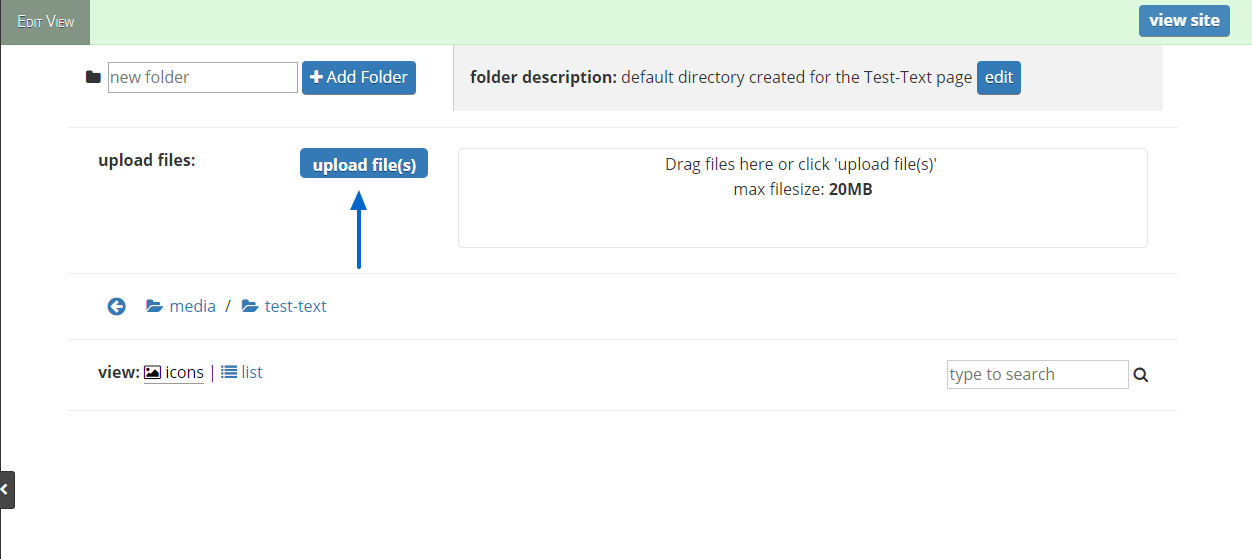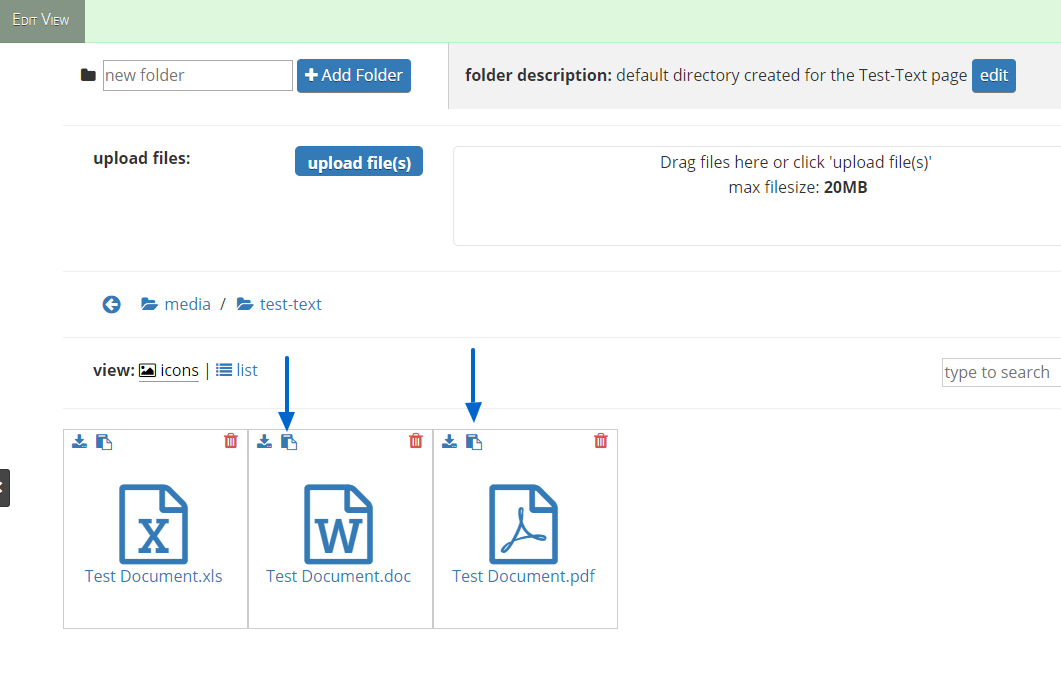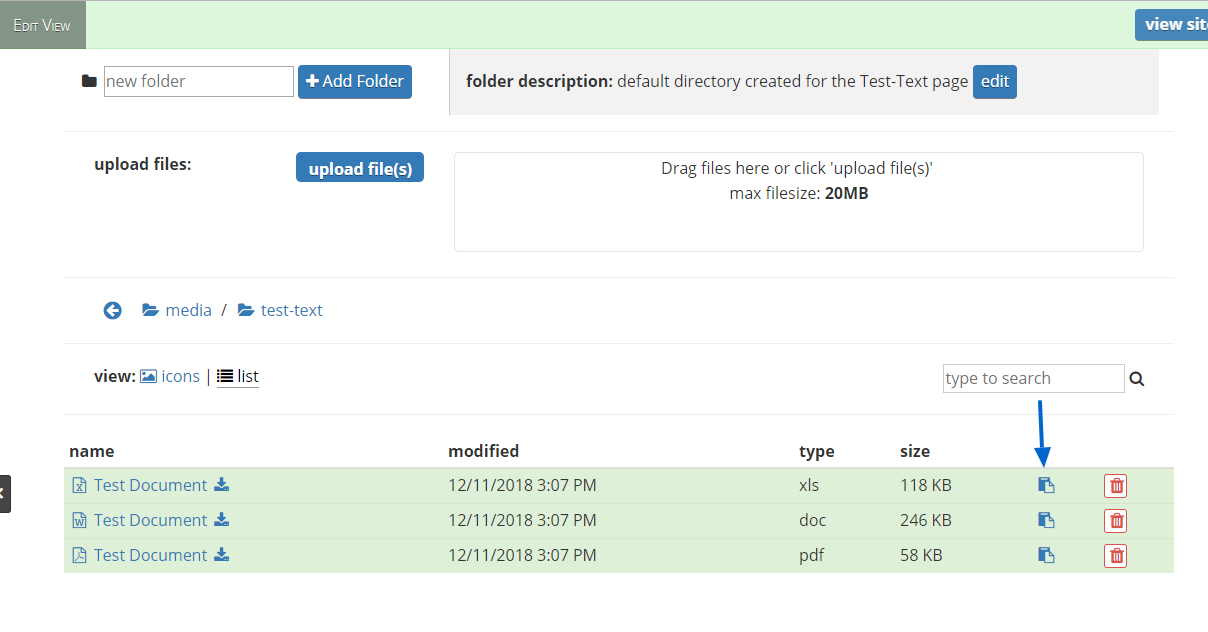Adding and Editing Hyperlinks
How to Create a Hyperlink
- Type and/or highlight the text you would like to link
- Click the chainlink icon on the right side of your content management tools.
- A box will appear:
- In the field titled Link URL, paste the URL where you want people to go
- In the field titled “Target” Choose Open Link in a new Window if you're linking users to another website or to a PDF, choose None if you're linking to another page of your website
- Click Ok
How to Link to a PDF
- Click on Media on the left side of the editing tools.
- Click the folder you want to upload the file to.
- Click upload file(s) then select the file(s) from your computer.
- Your PDF will be added to the list below with a URL attached.
- Click the copy icon to copy the URL.
- Then select the page where you would like to add the PDF from the dropdown menu on the left.
- Type and/or highlight the text you would like to link the PDF to.
- Click the chainlink icon on the right side of your content management tools.
- A box will appear:
-In the field titled Link URL, pasted the URL of the .pdf
-In the field titled “Target” Choose, open link in new window
-Click Ok - Once this is complete, click Publish in the top right corner to save.
Following these steps will ensure your .pdf is linked to the proper text and opens in a separate window. Therefore, people will stay on your page and still be able to read the information in the .pdf.