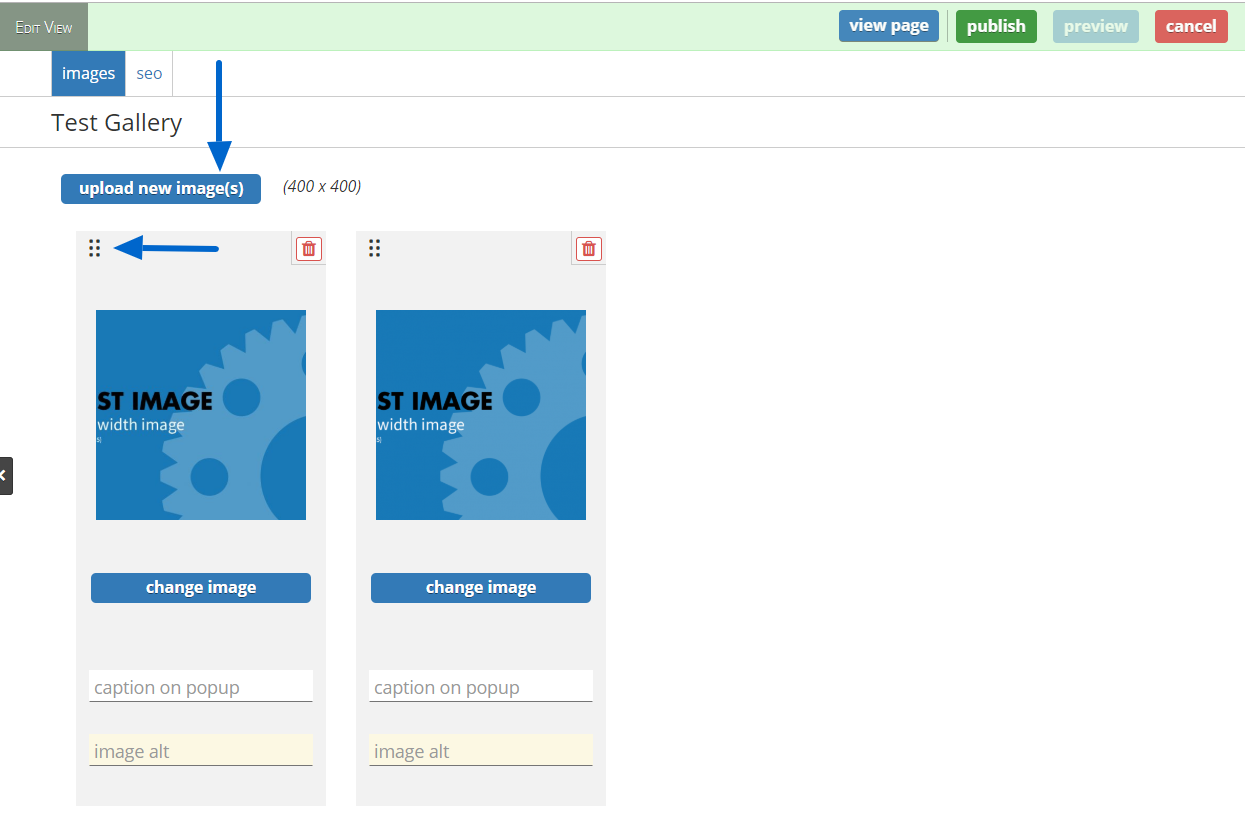Adding and Editing Images
How to Add an Image to the Text Box
- To the right of the text block, click the center icon above "No Media Selected"
- Click Upload Image or Quick Add
- Give the image a caption if you want to
- Give the image an image alt
- Choose the display size
- Small
- Medium
- Large
- Full
- Choose a display side:
- For small, medium, or large:
- Left
- Right
- For full width
- Above
- Below
- For small, medium, or large:
- These changes will be saved when you click Save Block when adding a new block or Publish when editing an existing block.
.png)
How to Add Images to a Gallery
- If your page has categories, add categories according to these directions
- Click Upload New Images and find the images you wish to upload
- You can upload multiple images at the same time on this page
- Give the images a caption if you want to
- Give the images an image alt
- You can arrange the images by clicking the 6 dots in the upper left corner and dragging and dropping them in the order you want
- When you're done, click Publish to save