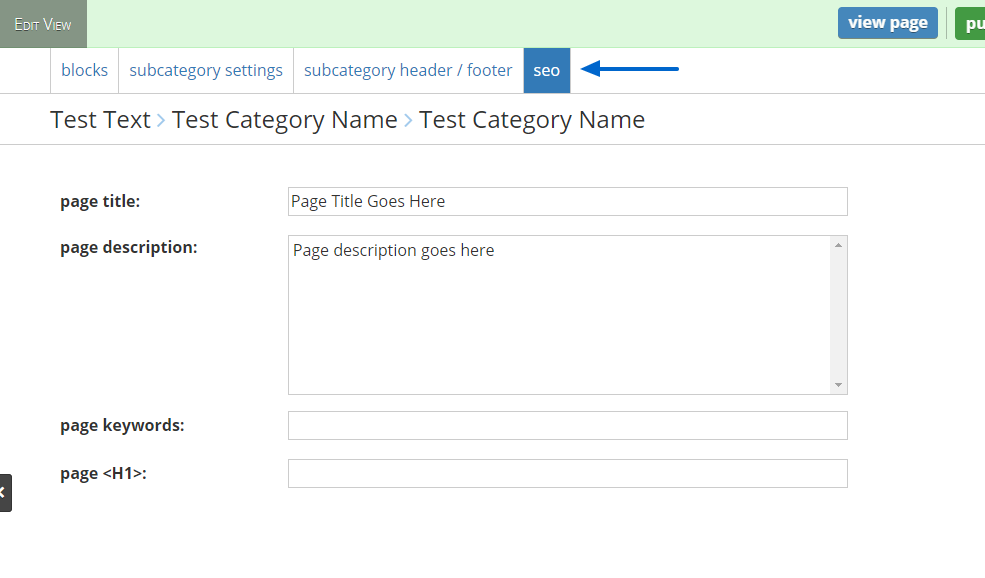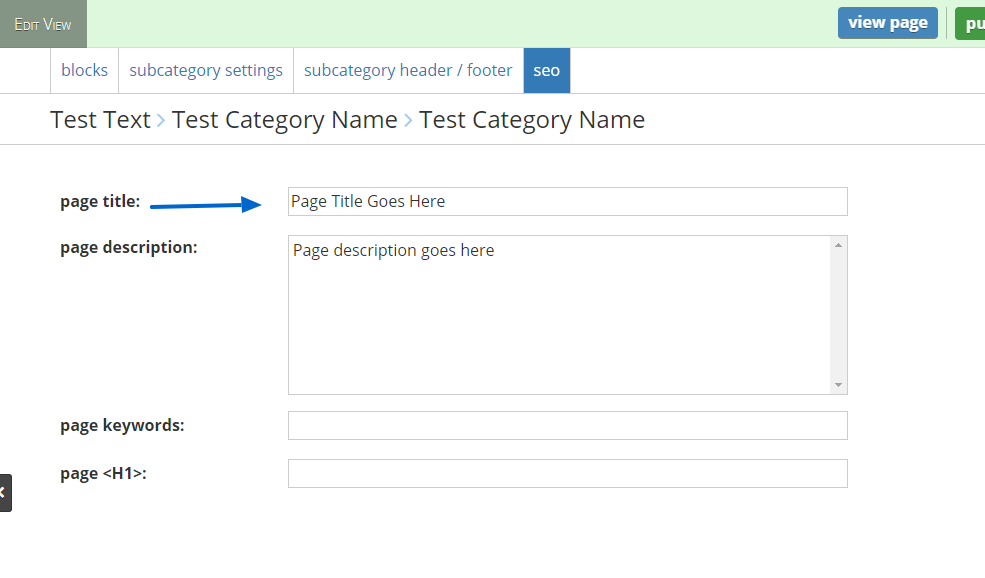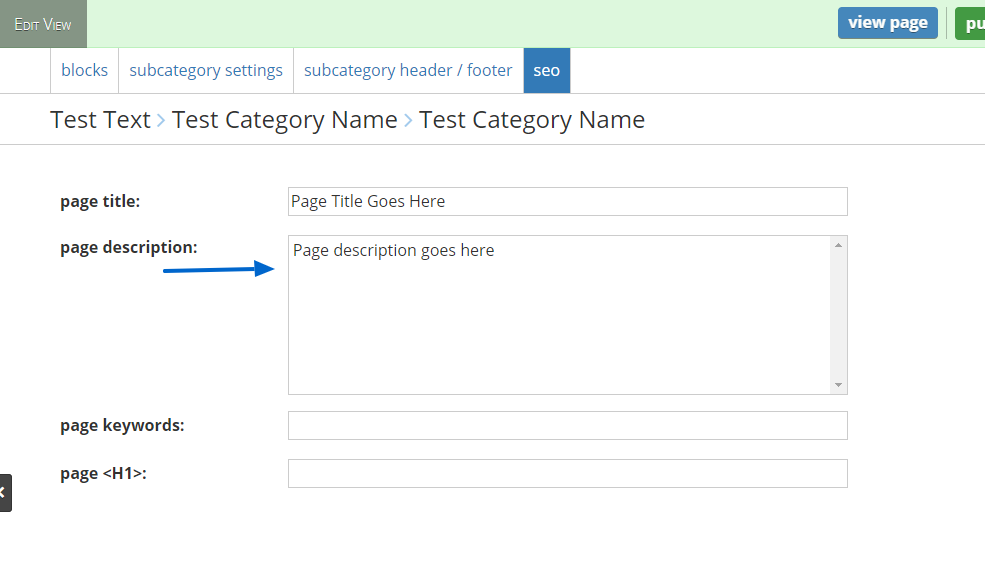Editing Tools
How to Access your SEO Tools
- Go to the page you wish to edit.
- Click Page Settings
- Click SEO. (If your page has categories, click the category, then you will see the SEO tab. This will allow you to optimize for each category)
- Begin editing your data.
- Click Publish to save the data
Image Alt Tags
Image Alt tags are used to describe the image on a webpage. This tag can be seen in a pop-up box if you hover over an image containing an alt tag.
The main uses for alt tags are:
- Web Accessibility: Visually impaired users using screen readers will hear the alt tag in place of the image.
- Search Engine Indexing: Search engines such as Google can use the alt text to index the image.
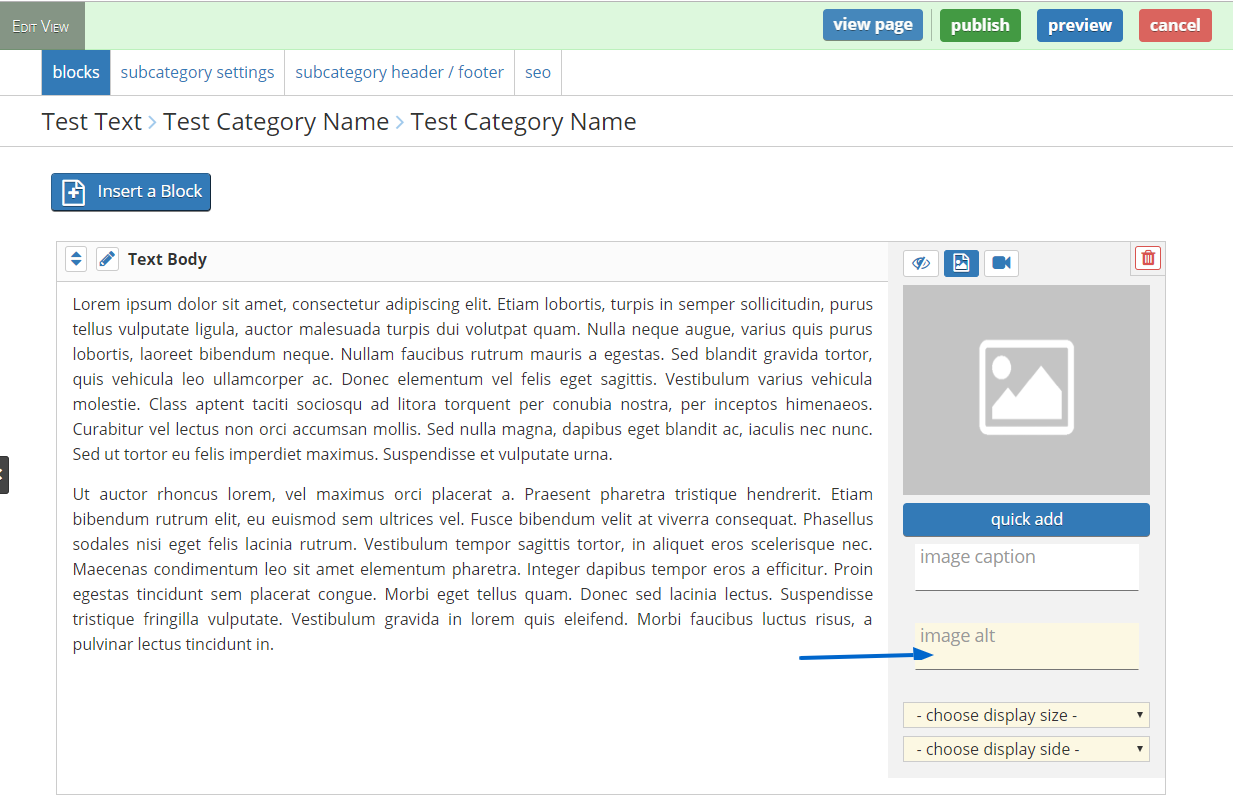
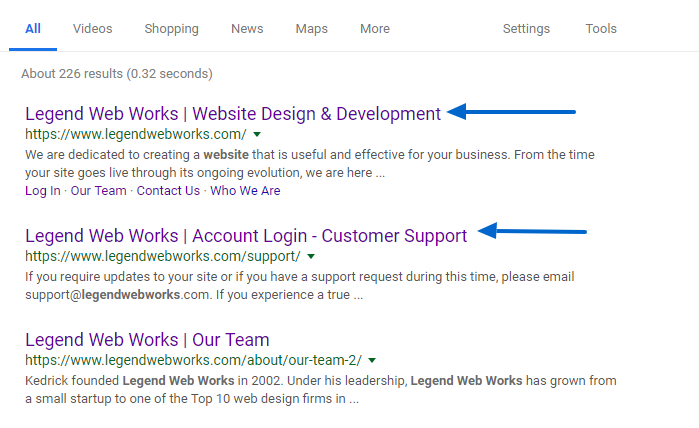
What should I enter for my Page Titles?
According to Google Titles are often often the primary piece of information used to decide which result to click on, so it's important to use high-quality titles on your web pages.
Here are a few tips for managing your titles:
- Make sure you have a title on every page of your site. Our system adds on by default, but you may want to make these more specific.
- Page titles should be descriptive and concise. Avoid vague descriptors like "Home" for your home page, or "Profile" for a specific person's profile.
- Avoid keyword stuffing. It's sometimes helpful to have a few descriptive terms in the title, but there’s no reason to have the same words or phrases appear multiple times. A title like "Foobar, foo bar, foobars, foo bars" doesn't help the user, and this kind of keyword stuffing can make your results look spammy to Google and to users.
- Avoid repeated or boilerplate titles. It’s important to have distinct, descriptive titles for each page on your site. Titling every page on a commerce site "Cheap products for sale", for example, makes it impossible for users to distinguish one page differs another.
- Brand your titles, but concisely. The title of your site’s home page is a reasonable place to include some additional information about your site—for instance, "ExampleSocialSite, a place for people to meet and mingle." But displaying that text in the title of every single page on your site hurts readability and will look particularly repetitive if several pages from your site are returned for the same query. In this case, consider including just your site name at the beginning or end of each page title, separated from the rest of the title with a delimiter such as a hyphen, colon, or pipe, like this:
ExampleSocialSite: Sign up for a new account.
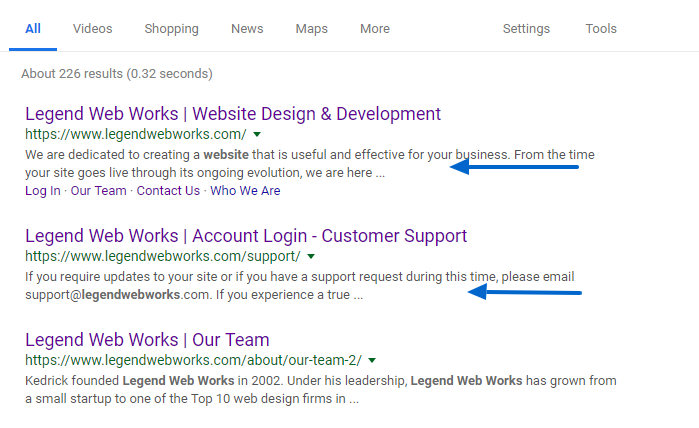
What should I enter for my Page Descriptions?
The page description tag is a good way to provide a concise, human-readable summary of each page’s content. Google will sometimes use this description of a page in search results snippets, if they think it gives users a more accurate description than would be possible purely from the on-page content. Accurate descriptions can help improve your clickthrough; here are some guidelines for properly using the meta description.
- Make sure that every page on your site has a meta description.
- Differentiate the descriptions for different pages. Identical or similar descriptions on every page of a site aren't helpful when individual pages appear in the web results. In these cases we're less likely to display the boilerplate text. Wherever possible, create descriptions that accurately describe the specific page. Use site-level descriptions on the main home page or other aggregation pages, and use page-level descriptions everywhere else. If you don't have time to create a description for every single page, try to prioritize your content: At the very least, create a description for the critical URLs like your home page and popular pages.
- Use quality descriptions. Finally, make sure your descriptions are truly descriptive. Because the meta descriptions aren't displayed in the pages the user sees, it's easy to let this content slide. But high-quality descriptions can be displayed in Google's search results, and can go a long way to improving the quality and quantity of your search traffic.
How can I see how my indexed results look?
- Open Google
- Type site: yourdomainname.com then press enter
example [site: legendwebworks.com] - You will see a list of pages Google has already crawled on your site and indexed. You will also see how Google is presenting the titles and page descriptions.