Android Microsoft Outlook Courtesy Instructions
Our normal business hours are Monday - Friday 9am - 5pm EST.
If you have a true business emergency related to your website after our normal business hours; please email urgent@legendwebworks.com.
MICROSOFT OUTLOOK (IMAP OVER SSL)
To configure the Microsoft Outlook App for Android to send and receive email using our servers using IMAP and SMTP over SSL/TLS, please follow the steps below. Please replace:
 |
username@example.com with your email address example.com with your domain name your_server.com with your server's host name |
1. Once you have the application installed, open it and tab the Get Started button.
2. Enter your email address and press Continue.
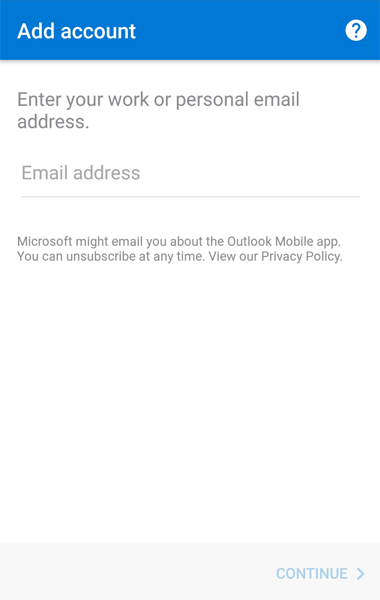
3. Select Set Up Account Manually.
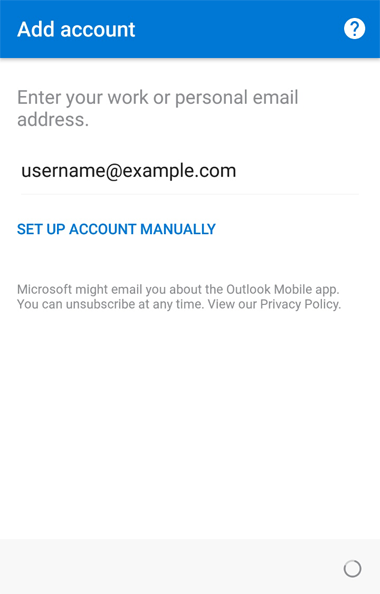
4. On the Choose account type screen, select IMAP Under Advanced.
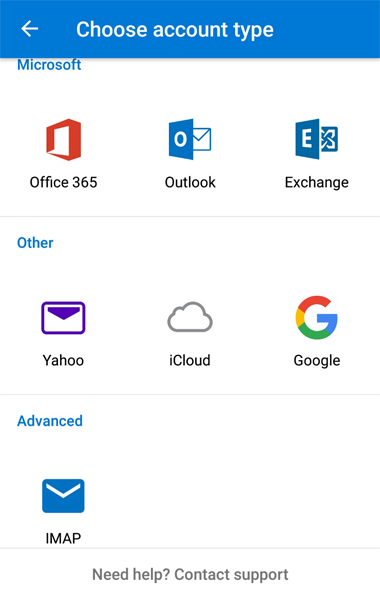
5. Enable the Advanced Settings toggle.
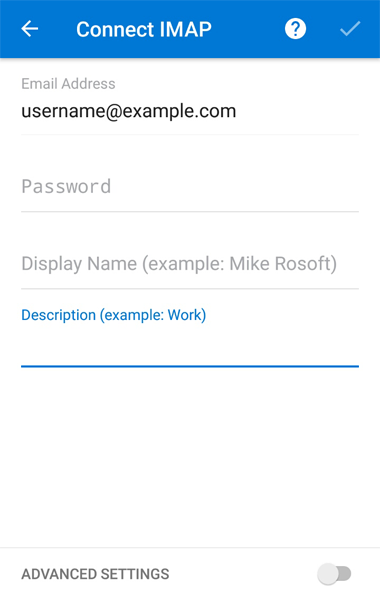
6. Specify the following details:
IMAP Host Name: mail.your_server.com (replace your_server.com with the server's hostname)
IMAP Username: username@example.com (replace username@example.com with your email address)
Password: Enter the current password for the mailbox
SMTP Host Name: mail.your_server.com (replace your_server.com with the server's hostname)
SMTP Username: username@example.com (replace username@example.com with your email address)
Password: Enter the current password for the mailbox
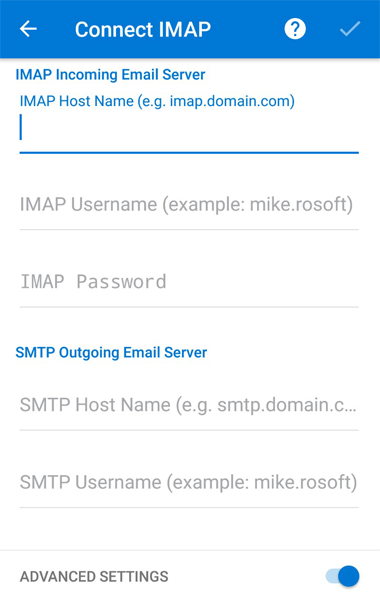
7. Tab the Skip button on the Account added page.
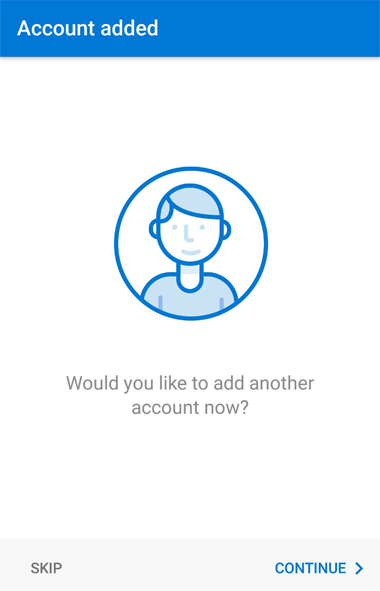
7. Under the Settings menu for the account, we recommend that you disable the Focused Inbox option. Focused Inbox automatically sorts your messages placing the most important emails in "Focused" and the rest in "Other". Of course, you can opt to keep this feature enabled if you wish.
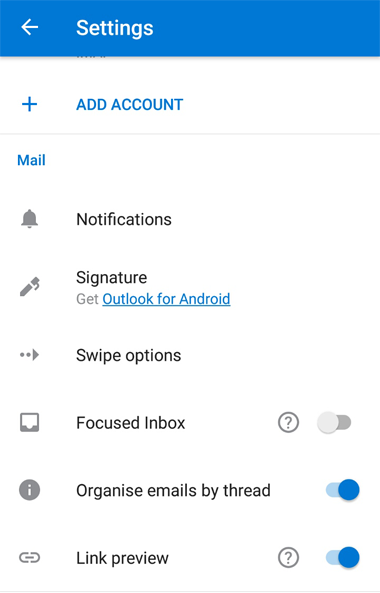
Legend Web Works provides cloud based email (webmail).
We are not an IT Company and not qualified to set up or troubleshoot your third party software settings or functionality. Please work with the person in charge of IT for your company to configure your devices properly.
