Outlook 2003 Courtesy Instructions
Our normal business hours are Monday - Friday 9am - 5pm EST.
If you have a true business emergency related to your website after our normal business hours; please email urgent@legendwebworks.com.
MICROSOFT OUTLOOK 2003 (POP3 & SMTP OVER SSL)
To configure Microsoft Outlook 2003 to send and receive email using our servers using POP3 and SMTP over SSL/TLS, please follow the steps below. Please replace:
 |
username@example.com with your email address example.com with your domain name your_server.com with your server's host name |
1. Open Microsoft Outlook.
2. Choose "Tools" -> "E-mail Accounts".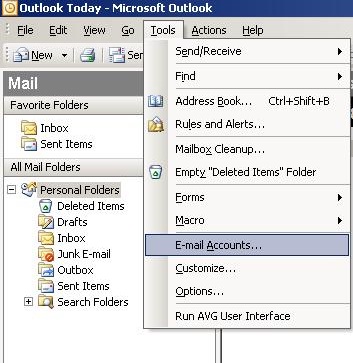
3. Select "Add a new e-mail account".
Click on "Next".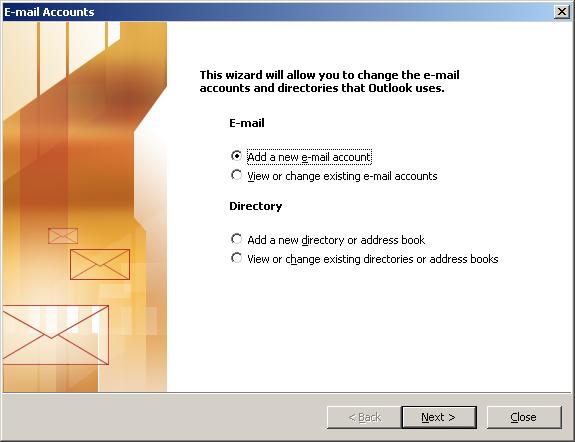
4. Select "POP3" for server type.
Click on "Next".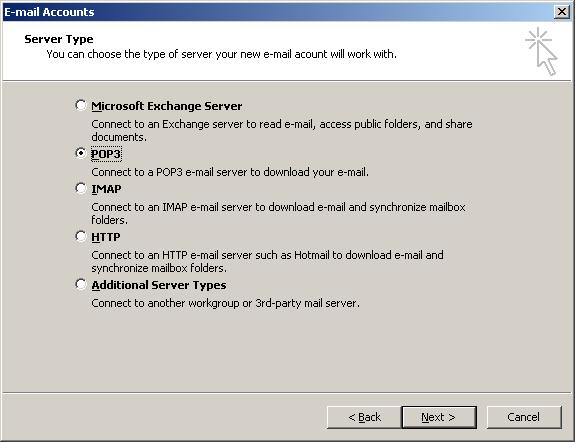
5. In the "Your Name" field you should enter the name which you would like to appear on the messages you send.
You need to enter your e-mail address username@example.com in the E-mail Address field.
For incoming and outgoing mail servers you should use mail.your_server.com.
You should use username@example.com for username. In the "Password" field you need to enter the current password for this particular mailbox.
Leave the "Log on using Secure Password Authentication (SPA)" option unchecked.
Click on "More Settings ..."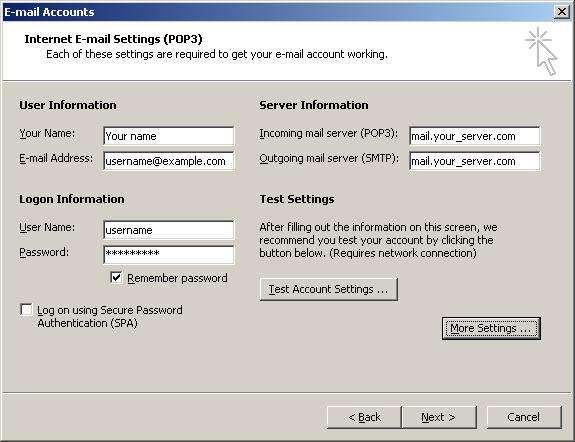
6. Click on the "Outgoing Server" tab.
Mark the "My outgoing server (SMTP) requires authentication" option. 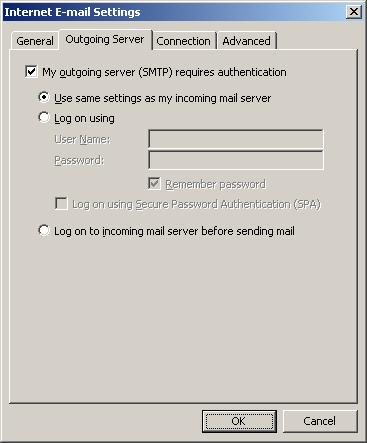
7. Click on the "Advanced" tab.
"This server requires a secure connection (SSL)" options under "Incoming mail (POP3)" and "Outgoing mail (SMTP)" need to be checked.
Set the "Outgoing server (SMTP)" port to 587.
Click on "OK".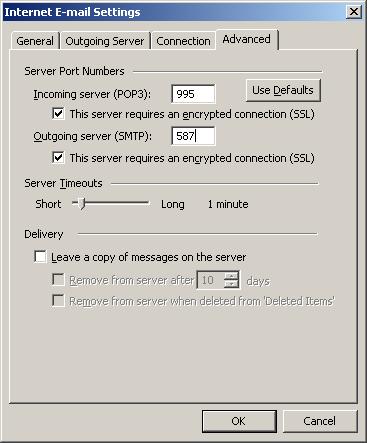
8. Click on "Next".
9. Click on "Finish".
MICROSOFT OUTLOOK 2003 (IMAP & SMTP OVER SSL)
To configure Microsoft Outlook 2003 to send and receive email using our servers using IMAP and SMTP over SSL/TLS, please follow the steps below. Please replace:
 |
username@example.com with your email address example.com with your domain name your_server.com with your server's host name |
1. Open Microsoft Outlook 2003.
2. Choose "Tools" -> "E-mail Accounts".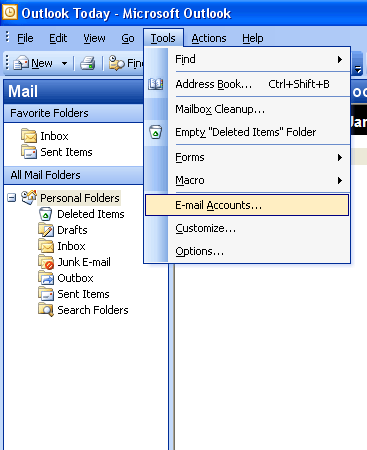
3. Select "Add a new e-mail account".
Click on "Next".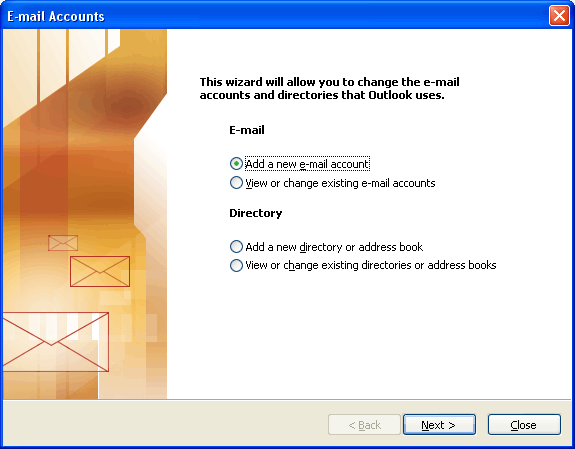
4. Select "IMAP" for server type.
Click on "Next".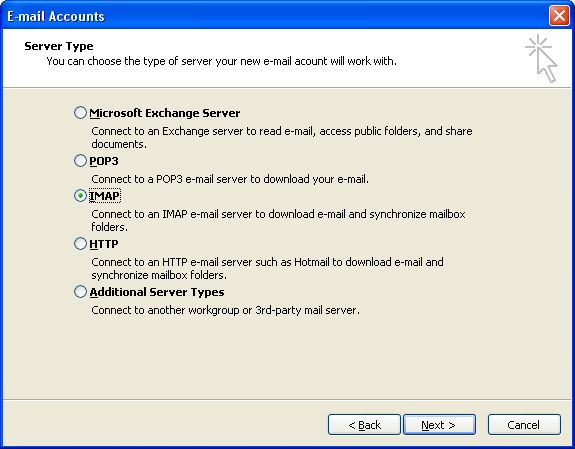
5. In the "Your name" field you should enter the name which you would like to appear on the messages you send.
You need to enter your e-mail address username@example.com in the E-mail Address field.
For incoming and outgoing mail servers you should use mail.your_server.com
You should use username@example.com for username. In the "Password" field you need to enter the current password for this particular mailbox.
Leave the "Log on using Secure Password Authentication (SPA)" option unchecked.
Click on "More Settings ..."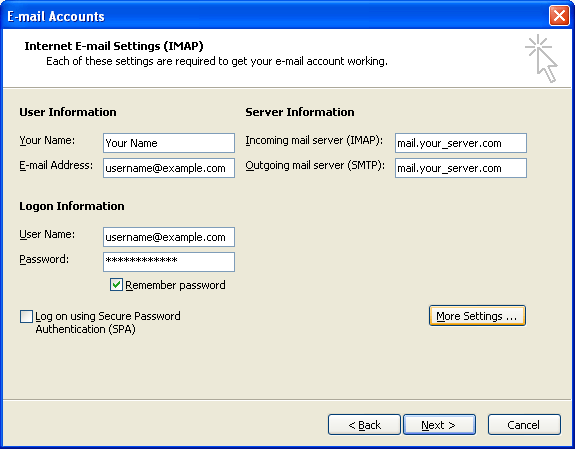
6. Click on the "Outgoing Server" tab.
Mark the "My outgoing server (SMTP) requires authentication" option. 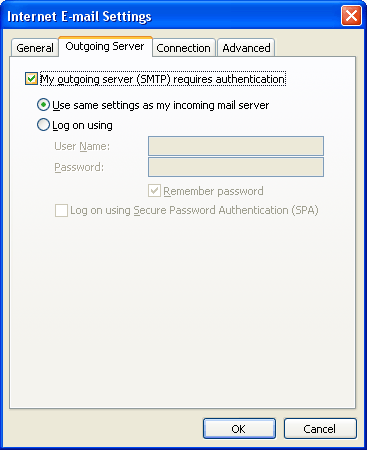
7. Click on the "Advanced" tab.
"This server requires an encrypted connection (SSL)" options under "Incoming server (IMAP)" and "Outgoing server (SMTP)" need to be checked.
Set the "Outgoing server (SMTP)" port to 587.
Enter the following value in the "Root folder path" text field: INBOX
Be sure to type it in capital letters.
Click on "OK".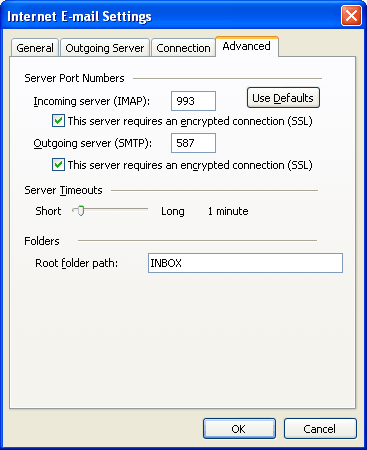
8. Click on "Next".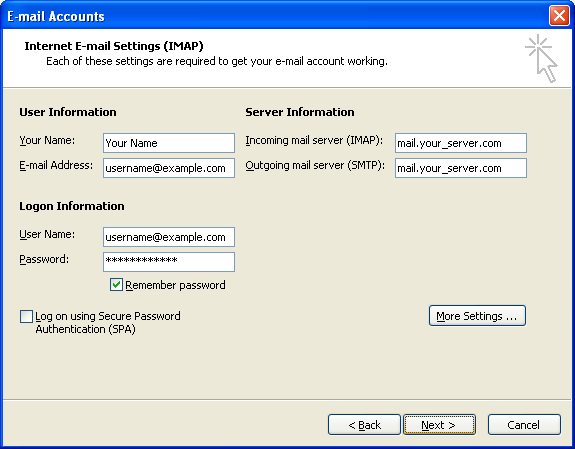
9. Click on "Finish".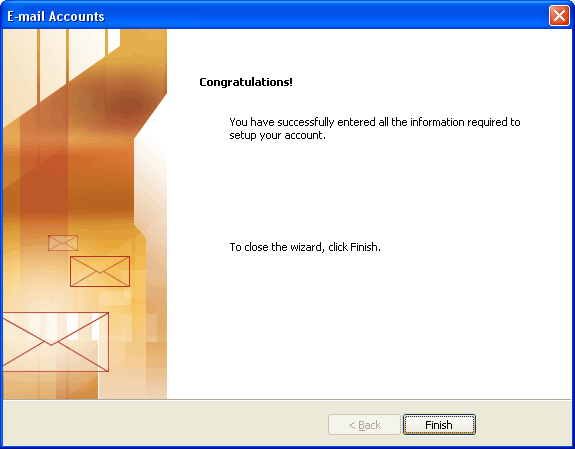
Legend Web Works provides cloud based email (webmail).
We are not an IT Company and not qualified to set up or troubleshoot your third party software settings or functionality. Please work with the person in charge of IT for your company to configure your devices properly.
